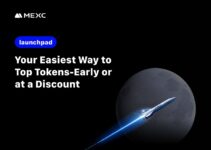MetaMask has long been the preferred wallet for anyone wanting to access the Ethereum network. Not only does the crypto wallet support Ethereum, but it also supports ETH-based tokens, NFTs, collectibles, and a lot more.
The cryptocurrency wallet serves as a gateway for the masses to blockchain-based applications. The wallet is one of the most accessible ones out there with extensions available for popular browsers such as Google Chrome, Mozilla Firefox, and Brave. It also has mobile applications chiseled to perfection for both Android as well as iOS devices.
But the wallet is now being used for a lot more than just holding and transferring Ethereum. As you know, the high gas fee and intolerable network congestions on the blockchain have people shifting out. People are now looking at other blockchains in hopes of finding lower transaction fees and more responsive networks.
While a lot of the newer blockchains have the said features, few have been able to gain the respect of the Decentralized Finance (DeFi) community like Polygon has. Previously MATIC, the Polygon Network is a layer-2 scaling solution that enhances the usefulness of its blockchain by raising its total transaction speed.
Coming back to MetaMask, by default, it is linked to the Ethereum network. But the thing is, it supports a lot more blockchains and can be configured to work with them. These blockchains include the Binance Smart Chain, Avalanche, Polygon, and a lot more.
In this article, we will only focus on how you can connect MetaMask with Polygon. You will learn the process of connecting and configuring Polygon Network to Metamask. This would allow you to access decentralized applications and DeFi platforms for a fraction of the cost of Ethereum.
But before we get into it, let’s learn a bit more about the Polygon Network!
What is the Polygon Network, and how does it work?
Polygon is a protocol for creating and connecting blockchain networks that are compatible with Ethereum.
While keeping security in check, the goal of the protocol is to address concerns that are common to other blockchains. These issues include high gas prices and poor speeds. The protocol is fast and delivers great results while reaping the full benefits of Ethereum’s network effects.
Owing to Polygon’s lower transaction prices and shorter block time, a number of prominent decentralized applications (DApps) like Aave, 0x, and Sushiswap have seen a boost in their use.
Let us take a look at some aspects of Polygon that make it a great choice for most DeFi enthusiasts!
DApps Ecosystem
When it first started out, Polygon had a difficult time gaining the attention of DApp developers. But it didn’t take long after its launch for Ethereum’s transactions to become prohibitively expensive. This created the need for an alternative blockchain where Ethereum developers could go with their DApp and knowledge and still feel at home. And that is where Polygon came in.
As of now, Polygon hosts a lot of DApps made by well-known developers that are pumping more users into the network. Some examples of these DApps are Polymarket Aavegotchi, Decentral Games, SportX, Easyfi, and Neon District.
And then there’s Polygon’s own decentralized exchange called Quickswap. It is one of the most widely utilized DEXes in the entire DeFi space. The DEX processes hundreds of millions of dollars worth of deals on a daily basis.
But the popularity of Polygon doesn’t end at DeFi. DApps from the blockchain gaming industry have found inroads into the blockchain’s network as well. Low transaction costs are all you need to attract gamers to your blockchain and Polygon provides that.
In addition, DApps may be able to sponsor the transaction charge on their own. That will enable them to transact with certain tokens/coins for no fee.
Polygon Bridge
It is not possible to transmit your tokens from Ethereum straight up to the Polygon chain. You would need a bridge in order to move tokens from an EVM-compatible chain to the Polygon blockchain. The bridge provided by Polygon is the finest and most straightforward solution for this.
This bridge may be seen on the company’s website. You may use this page to connect any token type, from Ethereum to Polygon or the other way around. In certain cases, depending on what you intend to accomplish with your tokens, this may provide significant benefits. This is especially true if you want to do a large number of transactions using these tokens. In such situations, the Polygon chain may be of great assistance to you.
Staking Claims
The MATIC token is required in order to bet on Polygon. This can potentially earn you some handsome interest on your MATIC tokens.
When you stake your Matic tokens on the Polygon network, you have the option of delegating your stake to a validator on the network. With this, you can show your support for the validator while also earning some good interest at the same time.
Compatible Wallets
When Polygon first launched, I remember looking for wallets that were compatible with the chain. Unfortunately, I was unable to locate any right away, with the exception of the MATIC wallet developed by the MATIC team.
However, things have changed, as seen by the widespread use of the Polygon sidechain. It wasn’t long before the chain was incorporated into most leading wallets.
As of right now, a large number of wallets are compatible with the Polygon sidechain, and they can all be discovered using our Polygon sidechain filter.
Aside from wallets, we can also notice that a number of centralized exchanges have begun to accept token deposits and withdrawals on the Polygon blockchain network.
Both, the exchanges and wallets may be found on our Polygon website under the Exchanges section.
Let us now take a look at how you can install and configure your MetaMask wallet before connecting it with Polygon!
How to Install and Configure MetaMask
Step 1: It is possible to download and install MetaMask on Google Chrome, Apple iOS, and Android devices by visiting the MetaMask website. Always double-check that you’re downloading from the official website to ensure that you’re getting the genuine MetaMask extension.
Step 2: When you first use the extension after downloading and installing it, you will be presented with the MetaMask welcome page. To get started, click on the “Get Started” button.
Step 3: If you’re building a new wallet, choose “Create a Wallet” from the drop-down menu. If you instead go for the “Import Wallet” option, you get the option to import an old wallet that was created with a seed phrase.
Step 4: MetaMask will ask you whether you would be willing to share anonymous use data with them in order to help them develop the extension. It will have no effect on your ability to use MetaMask whether you accept or reject this. That said, you could always show some love for the developers by choosing to share anonymous use data with them. In the end, it’s your call.
Step 5: Create a safe password that you will use to log into your wallet from your web browser. Ideally, you want to have something that you wouldn’t mind using on social media websites as well. This way, you would come up with a password you would actually want to remember.
Step 6: Please keep in mind that this is not your seed phrase. Anyone who uses your smartphone or PC will be unable to access your wallet because of the password. If you forget your password, you can always use your seed phrase to get access to your crypto wallet. MetaMask will then offer you information on the seed phrase for your wallet, which you can then choose to use as your password.
Step 7: You’ll receive the seed phrase at this point. To see the words, unlock the lock and make a note of their placement in the right sequence. Remember to keep the phrase in a safe location (ideally offline) and never give it out to anybody. This string of digits serves as your wallet’s last backup, as well as a backup of its contents (which is your hard-earned money). To proceed, click on the “Next” button.
Step 8: Then, by picking the words at the bottom of the screen in the correct sequence, you’ll have to repeat your seed phrase. Once this is completed, click “Confirm” to move on to the next screen.
Step 9: Once you’re done with that, your MetaMask wallet would be up and ready to use. To see your wallet, choose “All Done” from the drop-down menu.
Step 10: By clicking the puzzle symbol and pinning MetaMask to the toolbar in your Chrome browser, you may make it easier to access MetaMask in the future. Following the default configuration, MetaMask will only be linked to the Ethereum blockchain. Now, we need it to switch over to Polygon.
How to Connect MetaMask with Polygon
Step 1: In order to add Polygon support to your wallet, you must first configure the extension by providing certain network information to the extension. To begin, open MetaMask and choose the network option from the dropdown menu.
Step 2: Next up, on the pop-up menu, choose “Add Network”.
Step 3: On the “Add a network” screen that will appear, you will need to enter the information shown below. After entering the details, click the “Save” button.
| Network Name | Polygon |
| New RPC URL | Choose any of the following:https://polygon-rpc.comhttps://rpc-mainnet.maticvigil.com https://rpc-mainnet.matic.network https://rpc-mainnet.matic.quiknode.pro |
| Chain ID | 137 |
| Currency Symbol | MATIC |
| Block Explorer URL | https://polygonscan.com/ |
Step 4: Upon completion of Step 3, you will be able to connect to the Polygon network. You now need to shift your focus to adding some tokens to your MetaMask wallet.
How to Add Polygon Tokens to MetaMask
If you wish to add any Polygon tokens other than MATIC in order for them to display on the wallet’s user interface, you would have to add them manually. Remember that your wallet might still accept tokens that haven’t been imported into your account. So be careful with that. In any case, here’s how you can do it:
Step 1: Start by going to PolygonScan. Once here, try to look for the token contract and token information that you want to include. Upon finding them, copy them. Make sure to get the contract address for the token from the project’s official website or social media channels if it is not available on PolygonScan. Be cautious while dealing with fictitious contracts manufactured by con artists.
Step 2: Return to MetaMask and choose “Import tokens” from the drop-down menu.
Step 3: Paste the contract address of the token into the MetaMask field. The rest of the information should appear automatically. If the rest of the information doesn’t fill in automatically, you have no choice but to add it manually. To complete the process, click “Add Custom Token”.
Step 4: Select “Import Tokens” from the drop-down menu.
Step 5: Your wallet will now correctly show the balance of the token that was successfully added to it.
Before You Go…
Once you’ve configured Polygon in MetaMask, you can begin conducting transactions, collecting NFTs, engaging with Defi DApps, and managing your cryptocurrency portfolio.
Furthermore, you may switch tokens without having to exit the extension at all—which is pretty handy if you’re like me because I work with enough cryptocurrencies to make handling each on their own wallet a nightmare. Thanks to MetaMask, though, I don’t have to face that nightmare!
In addition to the Ethereum network and Polygon, MetaMask supports the whole Ethereum Virtual Machine (EVM) blockchain environment, which includes the Binance Smart Chain, as well as the Ethereum Classic blockchain ecosystem.
Learn more about using Metamask, its pros and cons, adding other tokens, swapping tokens, and more, from this beginner’s guide to Metamask.
With the instructions you just went through, you’re ready to work with even more chains and begin exploring the world of DeFi.
Meta-description: Here’s a step-by-step guide to connecting and configuring Polygon Network to Metamask. Get easy access to DeFi applications and platforms at cheaper transaction rates.
Personal Note From MEXC Team
Check out our MEXC trading page and find out what we have to offer! You can learn more about cryptocurrency industry news. There are also a ton of interesting articles to get you up to speed with the crypto world. Lastly, join our MEXC Creators project and share your opinion about everything crypto! Happy trading!
Join MEXC and Start Trading Today!